简介
Rclone (rsync for cloud storage) 是一个命令行程序,用于同步文件和目录,支持常见的 Amazon Drive 、Google Drive 、OneDrive 、Dropbox 等云存储。本篇文章刀客将教大家在 Windows 平台下将 OneDrive 挂载为本地硬盘,并使用跨平台的 Rclone GUI 连接到云盘。
那么,开始吧!
首先下载适用于 Windows 的 rclone
安装
在rclone官网中,Windows平台下选择下载 AMD64 – 64 Bit
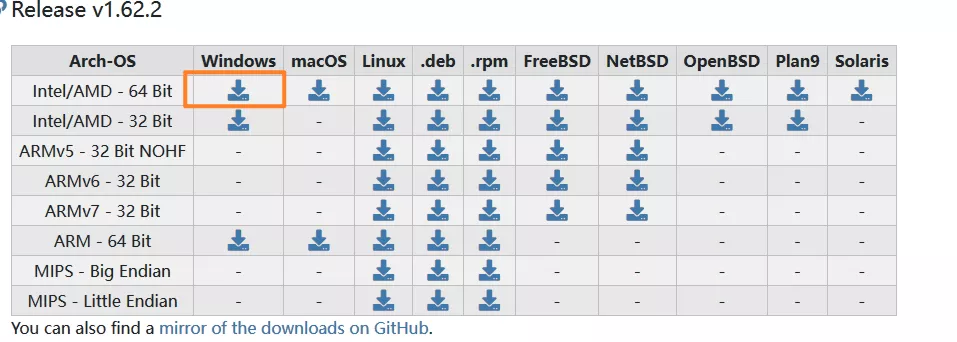
也可以选择区Github下载

下载后解压到一个英文路径中,如下图所示↓
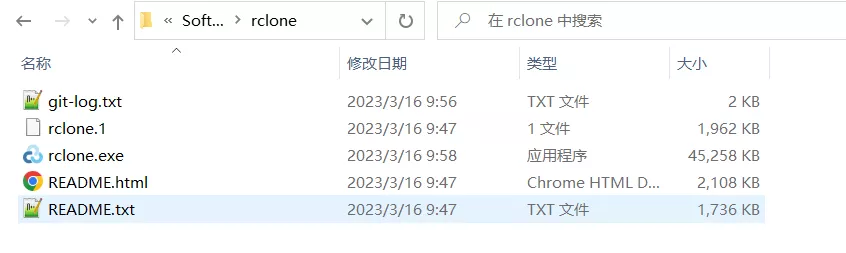
另外在Windows平台使用rclone还需要另一个依赖工具winfsp,点击下方按钮前往下载。
WinFsp下载
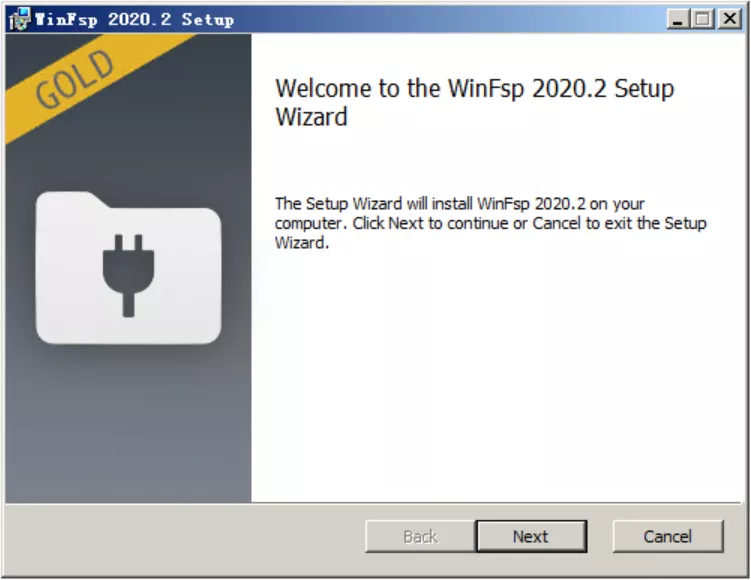
下载后一路安装即可
接下来,我们为rclone配置环境变量,填写我们刚才解压了rclone的路径
注:是添加新的,而不是将path之前的值都删除或替换!!!Windows7的使用”;”分隔添加新值,Windows10直接添加新的!!!
在电脑桌面右键点击“此电脑”的“属性”选项
选择“高级系统设置”选项;
在系统变量中找到path,添加刚才解压后的路径;
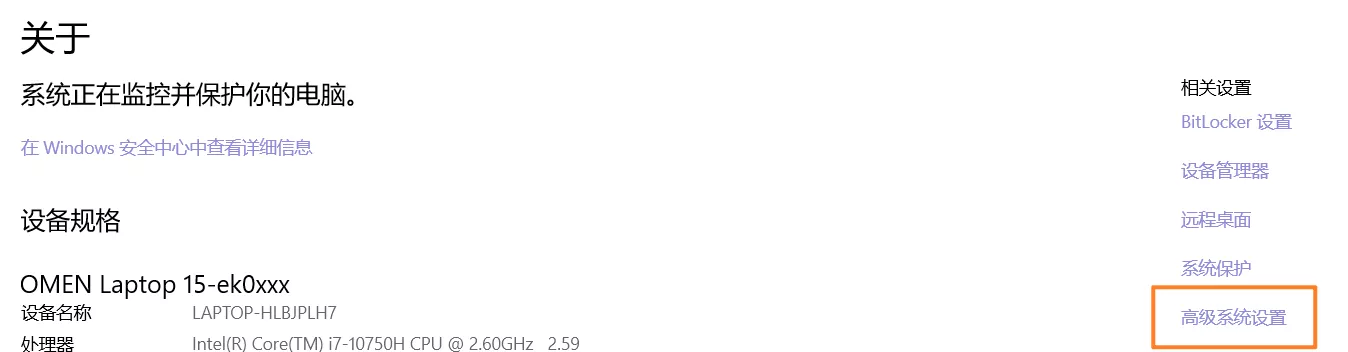
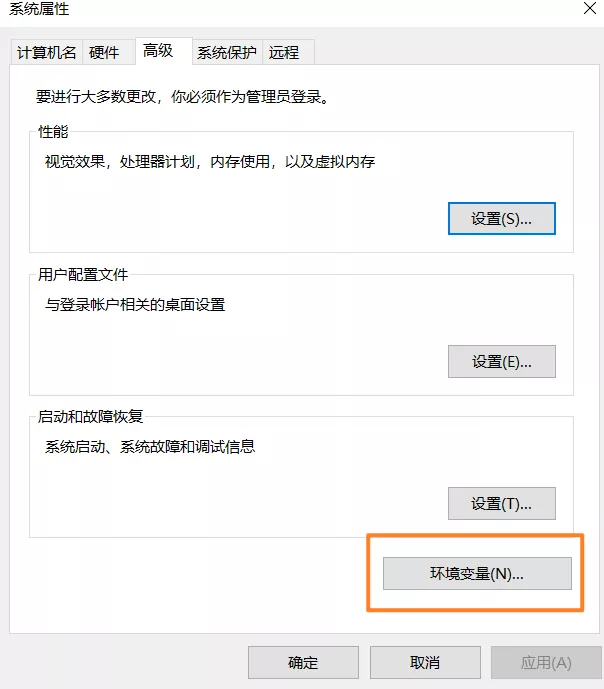

然后我们检查一下rclone是否配置成功
按win+X,然后按A 打开 powershell ,当然也可以去打开 cmd
输入rclone --version
如果出现下面的输出则安装成功,否则检查上面步骤的环境变量是否配置正确。
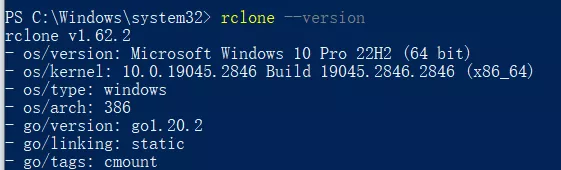
接下来,开始配置rclone
在终端中依次输入以下命令行,请根据刀客所示的步骤进操作。
PS C:\Windows\system32> rclone config # 第一步在终端输入 rclone config
Current remotes:
Name Type
==== ====
OneDrive_local onedrive
e) Edit existing remote
n) New remote
d) Delete remote
r) Rename remote
c) Copy remote
s) Set configuration password
q) Quit config
e/n/d/r/c/s/q> d
Select remote.
Choose a number from below, or type in an existing value.
1 > OneDrive_local
remote> 1
No remotes found, make a new one?
n) New remote
s) Set configuration password
q) Quit config
n/s/q> n # 第二步输入n创建新的配置
Enter name for new remote.
name> OneDrive_local # 第三步 输入一个英文名称 ,中间也不要有空格
Option Storage.
Type of storage to configure.
Choose a number from below, or type in your own value.
1 / 1Fichier
\ (fichier)
2 / Akamai NetStorage
\ (netstorage)
3 / Alias for an existing remote
\ (alias)
4 / Amazon Drive
\ (amazon cloud drive)
5 / Amazon S3 Compliant Storage Providers including AWS, Alibaba, Ceph, China Mobile, Cloudflare, ArvanCloud, DigitalOcean, Dreamhost, Huawei OBS, IBM COS, IDrive e2, IONOS Cloud, Liara, Lyve Cloud, Minio, Netease, RackCorp, Scaleway, SeaweedFS, StackPath, Storj, Tencent COS, Qiniu and Wasabi
\ (s3)
6 / Backblaze B2
\ (b2)
7 / Better checksums for other remotes
\ (hasher)
8 / Box
\ (box)
9 / Cache a remote
\ (cache)
10 / Citrix Sharefile
\ (sharefile)
11 / Combine several remotes into one
\ (combine)
12 / Compress a remote
\ (compress)
13 / Dropbox
\ (dropbox)
14 / Encrypt/Decrypt a remote
\ (crypt)
15 / Enterprise File Fabric
\ (filefabric)
16 / FTP
\ (ftp)
17 / Google Cloud Storage (this is not Google Drive)
\ (google cloud storage)
18 / Google Drive
\ (drive)
19 / Google Photos
\ (google photos)
20 / HTTP
\ (http)
21 / Hadoop distributed file system
\ (hdfs)
22 / HiDrive
\ (hidrive)
23 / In memory object storage system.
\ (memory)
24 / Internet Archive
\ (internetarchive)
25 / Jottacloud
\ (jottacloud)
26 / Koofr, Digi Storage and other Koofr-compatible storage providers
\ (koofr)
27 / Local Disk
\ (local)
28 / Mail.ru Cloud
\ (mailru)
29 / Mega
\ (mega)
30 / Microsoft Azure Blob Storage
\ (azureblob)
31 / Microsoft OneDrive
\ (onedrive)
32 / OpenDrive
\ (opendrive)
33 / OpenStack Swift (Rackspace Cloud Files, Memset Memstore, OVH)
\ (swift)
34 / Oracle Cloud Infrastructure Object Storage
\ (oracleobjectstorage)
35 / Pcloud
\ (pcloud)
36 / Put.io
\ (putio)
37 / QingCloud Object Storage
\ (qingstor)
38 / SMB / CIFS
\ (smb)
39 / SSH/SFTP
\ (sftp)
40 / Sia Decentralized Cloud
\ (sia)
41 / Storj Decentralized Cloud Storage
\ (storj)
42 / Sugarsync
\ (sugarsync)
43 / Transparently chunk/split large files
\ (chunker)
44 / Union merges the contents of several upstream fs
\ (union)
45 / Uptobox
\ (uptobox)
46 / WebDAV
\ (webdav)
47 / Yandex Disk
\ (yandex)
48 / Zoho
\ (zoho)
49 / premiumize.me
\ (premiumizeme)
50 / seafile
\ (seafile)
Storage> 31 # 第四步 输入要配置的网盘类型 因为我们要配置Microsoft OneDrive 因此输入31
Option client_id.
OAuth Client Id.
Leave blank normally.
Enter a value. Press Enter to leave empty.
client_id> # 第五步 直接回车
Option client_secret.
OAuth Client Secret.
Leave blank normally.
Enter a value. Press Enter to leave empty.
client_secret> # 第六步 直接回车
Option region.
Choose national cloud region for OneDrive.
Choose a number from below, or type in your own string value.
Press Enter for the default (global).
1 / Microsoft Cloud Global
\ (global)
2 / Microsoft Cloud for US Government
\ (us)
3 / Microsoft Cloud Germany
\ (de)
4 / Azure and Office 365 operated by Vnet Group in China
\ (cn)
region> # 第七步 直接回车,他会默认选择onedrive
Edit advanced config?
y) Yes
n) No (default)
y/n> n # 第八步 输入n 不进行高级配置
Use web browser to automatically authenticate rclone with remote?
* Say Y if the machine running rclone has a web browser you can use
* Say N if running rclone on a (remote) machine without web browser access
If not sure try Y. If Y failed, try N.
y) Yes (default)
n) No
y/n> y # 第九步 输入y 使用自动配置授权
2023/04/24 00:21:08 NOTICE: If your browser doesn t open automatically go to the following link: http://127.0.0.1:53682/auth?state=Q3J6xahJ5TFijamHGWnvNw
2023/04/24 00:21:08 NOTICE: Log in and authorize rclone for access
2023/04/24 00:21:08 NOTICE: Waiting for code...
2023/04/24 00:21:13 NOTICE: Got code
Option config_type.
Type of connection
Choose a number from below, or type in an existing string value.
Press Enter for the default (onedrive).
1 / OneDrive Personal or Business
\ (onedrive)
2 / Root Sharepoint site
\ (sharepoint)
/ Sharepoint site name or URL
3 | E.g. mysite or https://contoso.sharepoint.com/sites/mysite
\ (url)
4 / Search for a Sharepoint site
\ (search)
5 / Type in driveID (advanced)
\ (driveid)
6 / Type in SiteID (advanced)
\ (siteid)
/ Sharepoint server-relative path (advanced)
7 | E.g. /teams/hr
\ (path)
config_type> 1 # 第十步 输入1 因为现在我配置的是 OneDrive Personal or Business 类型的网盘
Option config_driveid.
Select drive you want to use
Choose a number from below, or type in your own string value.
Press Enter for the default (2dc359999f9c450d).
1 / (personal)
\ (2dc359999f9c450d)
config_driveid> # 第十一步 直接回车
Drive OK?
Found drive "root" of type "personal"
URL: https://onedrive.live.com/?cid=2dc359999f9c450d
y) Yes (default)
n) No
y/n> # 第十二步 直接回车默认选择yes
Configuration complete.
Options:
- type: onedrive
- token = {"access_token":"***********","expiry":"2020-11-11T11:11:11.852646+08:00"}
- drive_id = **********************
- drive_type = business
Keep this "OneDrive_local" remote?
y) Yes this is OK (default)
e) Edit this remote
d) Delete this remote
y/e/d> # 第十三步 选择y
注:获取到的Tekon一定要保存好,以后不论是Windows还是Linux下使用,都会用到!
这个时候,就会出现刚刚配置好的网盘名称了
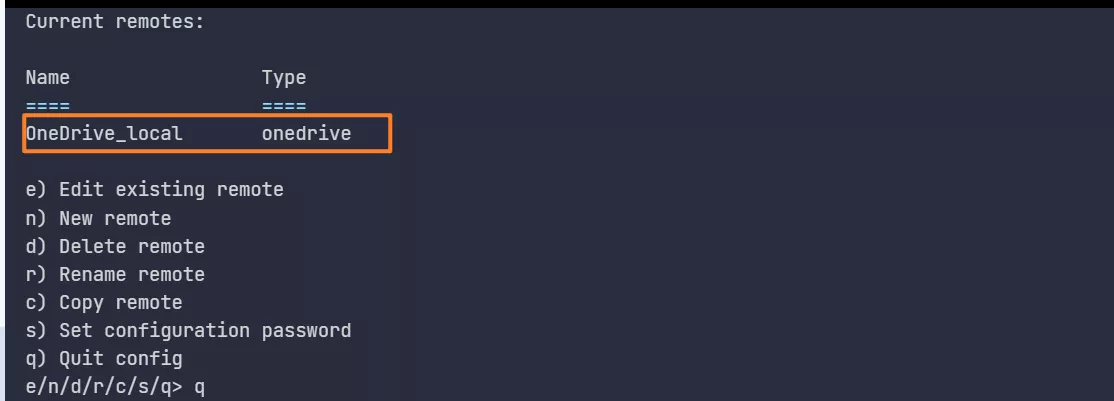
然后我们输入q退出配置即可
同时我没在在 C:\Users\用户名\AppData\Roaming\rclone文件夹下就可以看见配置文件 rclone.conf
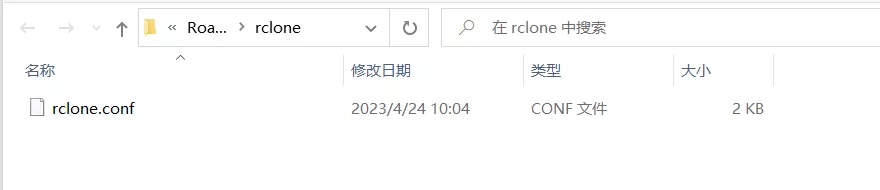
操作
设置本地硬盘
接下来开始挂载OneDrive为本地硬盘
此时需要使用 git bash 的终端执行以下命令,因为使用cmd 和 powershell 都出现关闭终端后挂载程序退出、本地挂载的OneDrive退出的现象。 如果你的windows没有安装git , 请自行安装(点击下方按钮下载git)。若你使用 cmd 的话 ,cmd 是不能退出的,要保持 cmd 不退出本地硬盘才一直挂载着。
Git官方下载
在 git bash 中输入以下挂载命令:
rclone mount OneDrive_local:/ G: --cache-dir D:\OneDrive --vfs-cache-mode writes &
其中:
OneDrive_loca 替换为你自己前面设置的名称 。
G: 替换为你想要挂载后硬盘的盘符名称即可,记得不要和本地的C盘、D盘等重复。
C:\OneDrive 为本地缓存目录,可自行设置 。
出现:The service rclone has been started 则说明挂载成功。
然后输入 exit 退出终端即可。
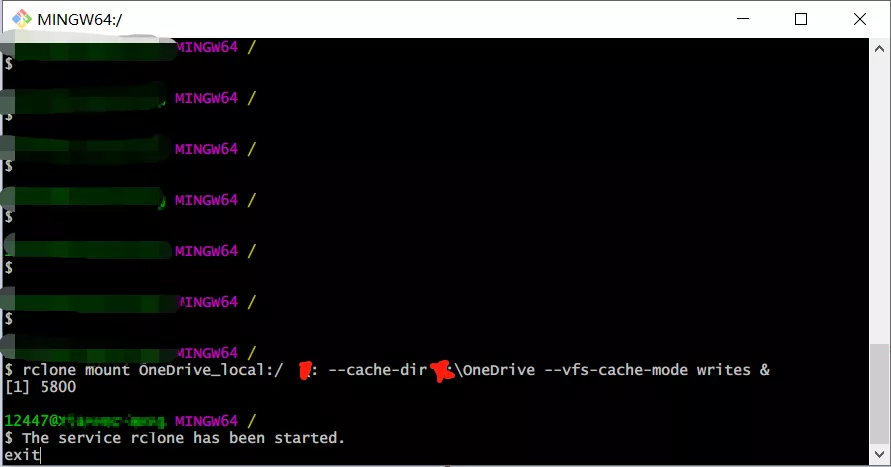
然后我们就可以看见本地多了一个盘,往里面复制文件就是上传,从里面复制文件到其它盘就是下载。
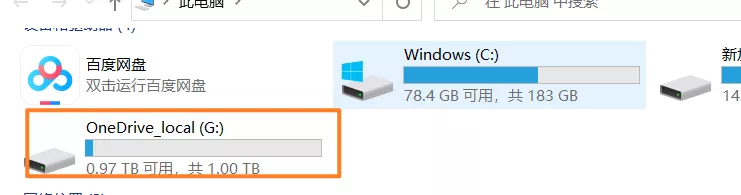
接下来我们设置开机自启动挂载
创建一个名称为 startup_rclone.bat 的文件,里面填写上面的挂载命令:
rclone mount OneDrive_local:/ G: --cache-dir D:\OneDrive --vfs-cache-mode writes &
将这个文件放到C:\Users\用户名\AppData\Roaming\Microsoft\Windows\Start Menu\Programs\Startup中
重启计算机后就会自动挂设置的云盘了,当然这样做由于调用的是 cmd 因此还是不能关闭运行的 cmd。
利用应用同步(推荐)
下面介绍一种利用 Rclone GUI 的进行管理的使用方法。
在 https://github.com/kapitainsky/RcloneBrowser/releases中下载RcloneBrowser 。
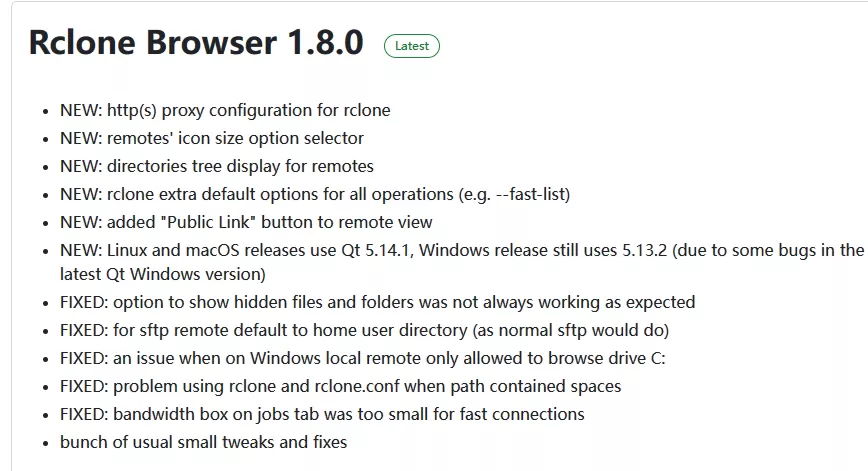
下载好后进行安装,然后进行配置。配置 rclone.exe的路径还有 rclone.conf 配置文件的路径。
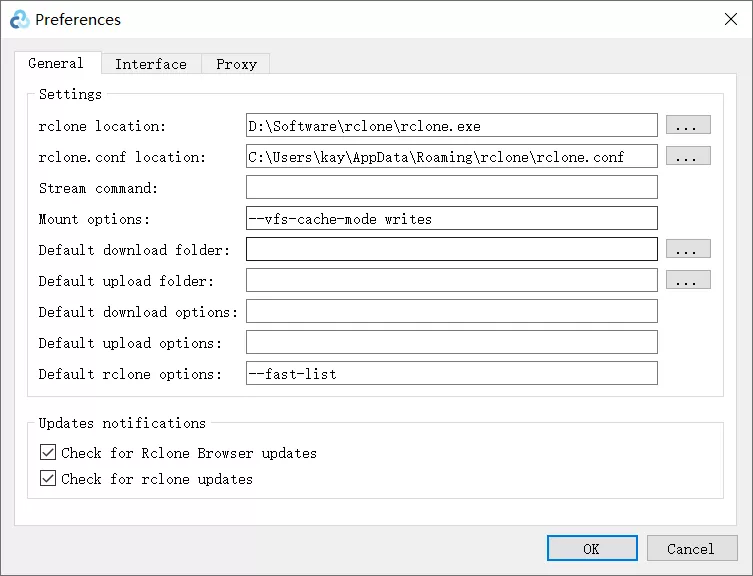
配置好后就可以看见前面配置的 OneDrive 网盘了
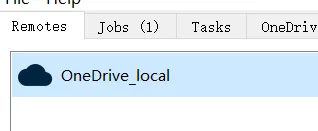
双击打开就可以看见里面的内容了,可以去愉快的上传或者下载了。
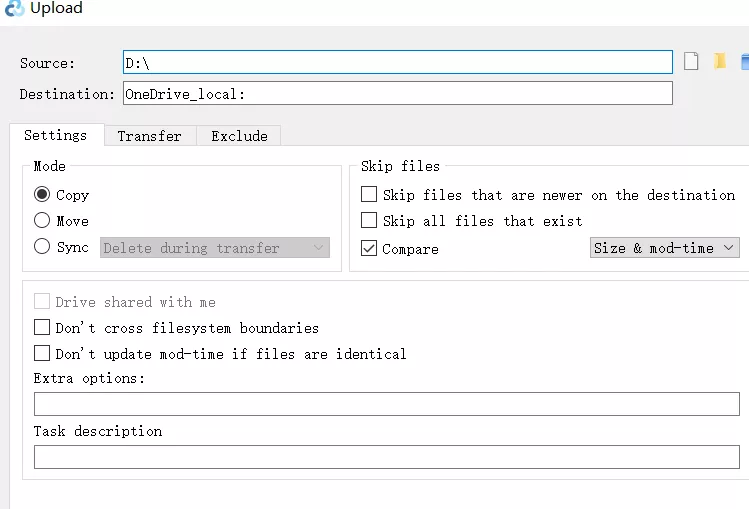
上传的话,选择要上传的文件或文件夹以及云盘的存放路径,再选择 copy 模式,点击 run 即可。下载与之类似。
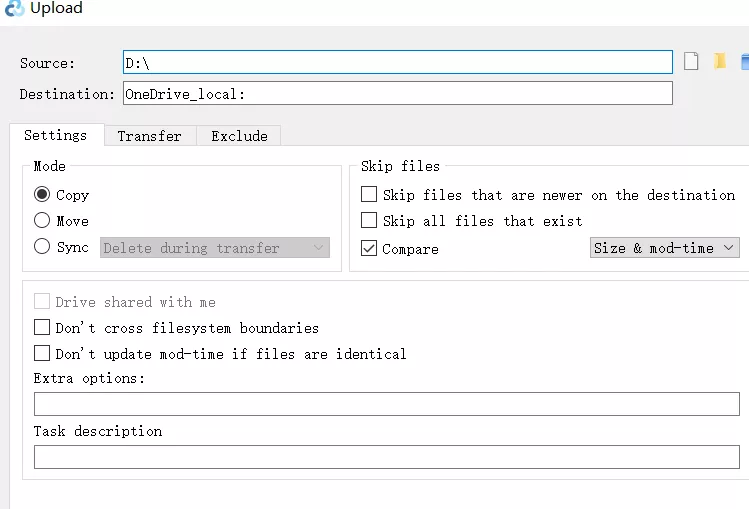
在 Jobs 当中还可以查看任务的进度、速度等。
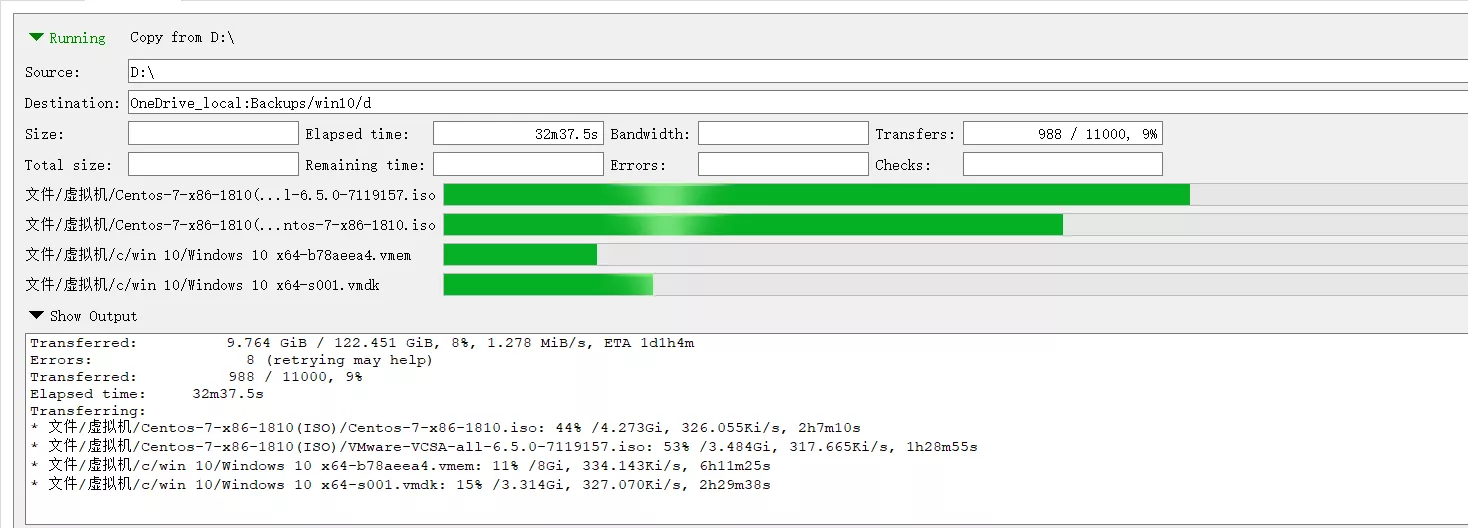
还可以设置代理,如图所示:
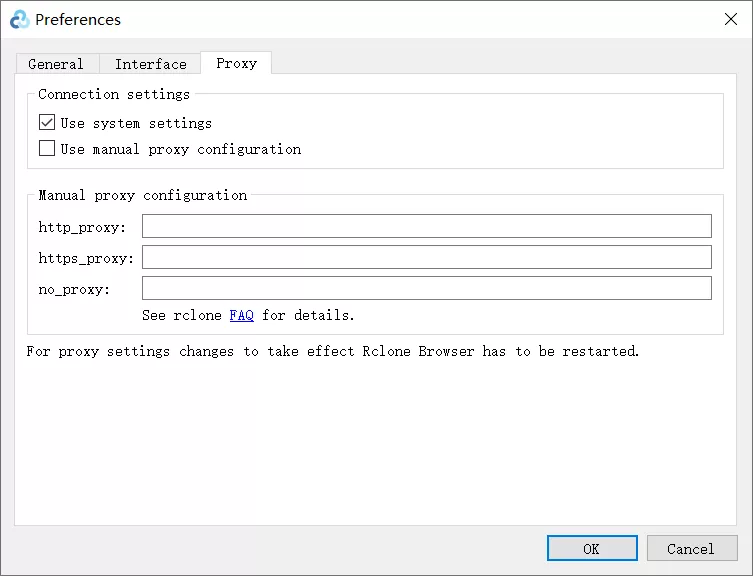
利用sync命令进行同步
将OneDrive挂载后可以用这个命令进行同步操作
rclone sync D:\Typora OneDrive_local:\Backups\win10\
注:这个命令在传输的时候会报一些权限错误(我不太推荐)